Step by step import with Data Migration Framework [AX 2012]
Follow the steps on msdn to install the Data Migration Framework.
http://technet.microsoft.com/EN-US/library/jj225595
Once you have install, there is also a user guide on msdn but not very detailed. I did my first walk through today and took some notes along the way.
There are demo files you should look at. http://technet.microsoft.com/EN-US/library/jj225593
C:Program FilesMicrosoft Dynamics AX 2012 Data Migration Framework DemoFilesDelimited
1. Click on Data Migration Framework > Setup > Source data formats to set up your source data format.
Currently there is on flat file imports available with possible future enhancements from Microsoft to support other types.

2. Under the Applications content, you can select your dimensions. The Dimension code lookup is a multi selection lookup (tick the selection box on the left of the lookup and ok).

3. Click on Data Migration Framework > Common > Processing group. Create a new record and give it a name and description

4. From the Processing group form, click on Entities.
Create a new record. In this example I created one for a Vendor import. The Sample file path field will be blank.

Note: You can use the demo file located under the installed folder. C:Program FilesMicrosoft Dynamics AX 2012 Data Migration FrameworkDemoFiles
If you use the Demo files, then skip steps 5 to 7. If you want to modify the columns, then do steps 5 to 7, as it will ask you if you want to modify the existing file format.
5. Generate a sample file by clicking on Generate source file button. Follow the wizard and select the fields to import.

6. Then click the Generate sample file button. This will open up the sample file in notepad.

Click Finish when done.
7. Now fill in your data on the txt file.

8. Back on the main form click the Generate source mapping button. This will analyze the file and do the mapping between the file and the staging table.
9. Now you can open and view the mapping by clicking on the Modify source mapping button.
It should looks something like this. The Source is your txt file and the Staging is your staging table in AX. If your source file is messed up, you should be able to see it here.

10. Now validate the setup by clicking the Validate button on the main form.
11. View target mapping. This is a mapping between the Staging to the Target table. This should already be predefined. You can however modify the mapping.
Notice a the Function options on the left. These are predefined methods in the class to allow you to execute business logic. The example below, when you pass in a string of dimensions A-B-C, the GenerateDefaultDimension function splits the string up and generates a DefaultDimension RecId. A similar thing happens with the GenerateParty, which creates all the required global address book records to return a Party RecId.

12. Back on the main form.Click the Preview source file button. This loads up the file, to give you a preview of your file..

13. Go back to the Processing group form and click the Get staging data. This opens up a dialog with the processing group, click OK. You will then get this form.
Click on the Run to run client side or Click on Run on AOS to run server side. Usually, the user account doing the import wont have access to SQL integration servers.
Use the second option and it will run under the service account. This should run and complete with out errors.

14. You can now see the staging table by going to the Execution history from the Processing groupform. From there you click the View staging data button.
You can modify the staging data before you process it to the target.
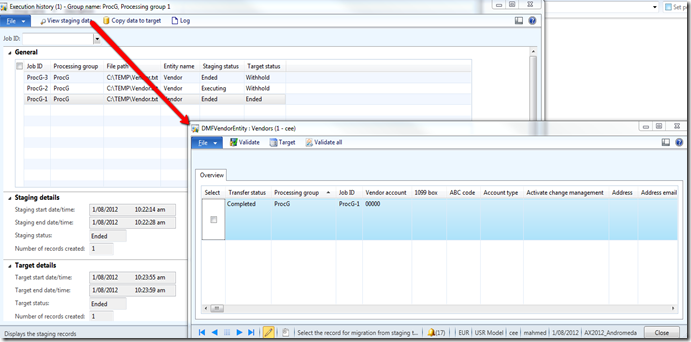
15. To process to the target, click on the Copy data to target button. Follow the options to execute the process.
You are now done. The result should be the vendor record created.
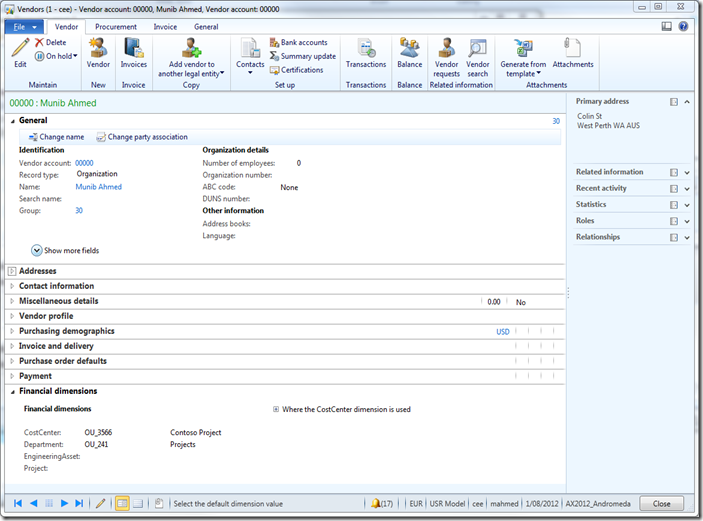
http://technet.microsoft.com/EN-US/library/jj225595
Once you have install, there is also a user guide on msdn but not very detailed. I did my first walk through today and took some notes along the way.
There are demo files you should look at. http://technet.microsoft.com/EN-US/library/jj225593
C:Program FilesMicrosoft Dynamics AX 2012 Data Migration Framework DemoFilesDelimited
1. Click on Data Migration Framework > Setup > Source data formats to set up your source data format.
Currently there is on flat file imports available with possible future enhancements from Microsoft to support other types.

2. Under the Applications content, you can select your dimensions. The Dimension code lookup is a multi selection lookup (tick the selection box on the left of the lookup and ok).

3. Click on Data Migration Framework > Common > Processing group. Create a new record and give it a name and description

4. From the Processing group form, click on Entities.
Create a new record. In this example I created one for a Vendor import. The Sample file path field will be blank.

Note: You can use the demo file located under the installed folder. C:Program FilesMicrosoft Dynamics AX 2012 Data Migration FrameworkDemoFiles
If you use the Demo files, then skip steps 5 to 7. If you want to modify the columns, then do steps 5 to 7, as it will ask you if you want to modify the existing file format.
5. Generate a sample file by clicking on Generate source file button. Follow the wizard and select the fields to import.

6. Then click the Generate sample file button. This will open up the sample file in notepad.

Click Finish when done.
7. Now fill in your data on the txt file.

8. Back on the main form click the Generate source mapping button. This will analyze the file and do the mapping between the file and the staging table.
9. Now you can open and view the mapping by clicking on the Modify source mapping button.
It should looks something like this. The Source is your txt file and the Staging is your staging table in AX. If your source file is messed up, you should be able to see it here.

10. Now validate the setup by clicking the Validate button on the main form.
11. View target mapping. This is a mapping between the Staging to the Target table. This should already be predefined. You can however modify the mapping.
Notice a the Function options on the left. These are predefined methods in the class to allow you to execute business logic. The example below, when you pass in a string of dimensions A-B-C, the GenerateDefaultDimension function splits the string up and generates a DefaultDimension RecId. A similar thing happens with the GenerateParty, which creates all the required global address book records to return a Party RecId.

12. Back on the main form.Click the Preview source file button. This loads up the file, to give you a preview of your file..

13. Go back to the Processing group form and click the Get staging data. This opens up a dialog with the processing group, click OK. You will then get this form.
Click on the Run to run client side or Click on Run on AOS to run server side. Usually, the user account doing the import wont have access to SQL integration servers.
Use the second option and it will run under the service account. This should run and complete with out errors.

14. You can now see the staging table by going to the Execution history from the Processing groupform. From there you click the View staging data button.
You can modify the staging data before you process it to the target.
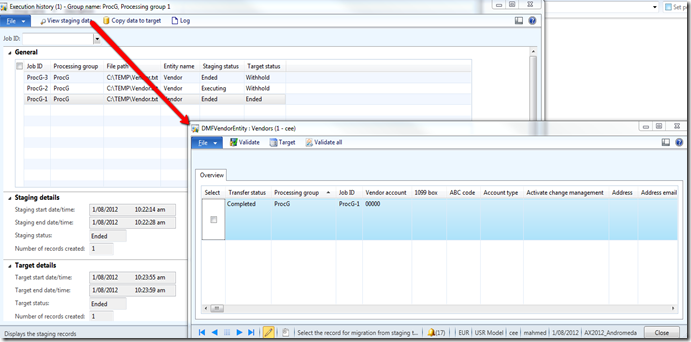
15. To process to the target, click on the Copy data to target button. Follow the options to execute the process.
You are now done. The result should be the vendor record created.
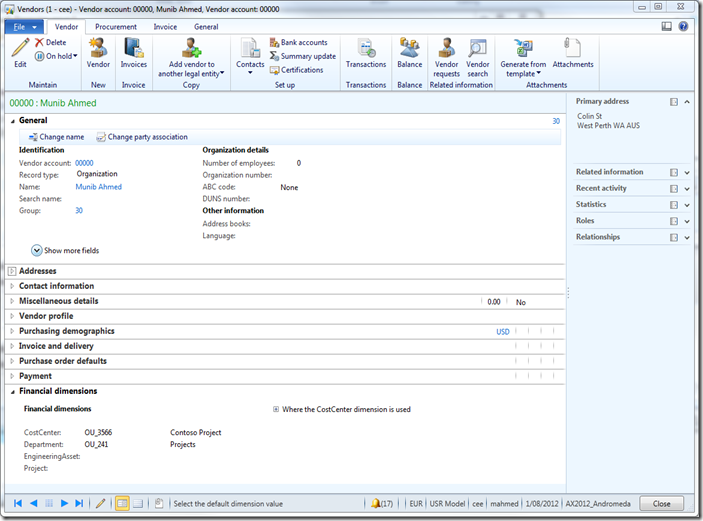


The writer has outdone himself this time. It is not at all enough; the website is also utmost perfect. I will never forget to visit your site again and again. 2ms office 2016 product key
ReplyDeleteSimply wish to say your article is as astonishing. The clarity in your post is simply great, and I could assume you are an expert on this subject. Same as your blog i found another one Data Migration Software .Actually I was looking for the same information on internet for Data Migration Assistant and came across your blog. I am impressed by the information that you have on this blog. Thanks a million and please keep up the gratifying work.
ReplyDeletestep by step sharing datamobiles price in pakistan
ReplyDeleteThecloud migrationis an excellent option for organizations that want an easy way to provide employees with reliable online access to critical business information and tools. But what is the cloud? Simply put, the cloud refers to accessing online applications and services over the Internet. It's a way to consume IT services that are hosted remotely instead of running them on your own on-premises hardware.
ReplyDelete