List of table in AX 2012 should be backuped while restoring the database
List of table in AX 2012 should be taken backup while restoring the database
Table Names:
For DMF setting export DMFParameters this table as well.
How to restore the DB Form Source to
Destination in Microsoft Dynamics AX 2012 R3
Like EP, BI, SSRS, User Info and Etc…
Step 1: Open Source Environment Database via SSMS
Step 3: Backup Source Environment Database
Step 4: Backup Destination Environment Database
Step 5: Backup System Configuration Tables in the destination environment
Follow this:
Type database name and click OK.
Click Next>
Select all the tables needed> Use Page down Key from your keyboard.
Select all the system tables from the list below and then click Next>
Click Next and Finish
Note: 11 Total may not be as per your need.
Step 6: Restore source database backup to the destination database
Step 7: Import data from the new database created in Step 5
Select the database MicrosoftDynamicsAX and click Tasks > Import data
Select the Server Name as LocalServer.
Select System Parameter form the Database Drop down and click Next>
Choose destination (select destination environment database) and click Next>
Click Next>
Next>
Select the Tables from top> all will be selected automatically>
Click Next> Next> Finish!
Step 8: Start and synchronise
Table Names:
For DMF setting export DMFParameters this table as well.
How to restore the DB Form Source to
Destination in Microsoft Dynamics AX 2012 R3
Objective: Main Objective is to save the system tables/settings
Like EP, BI, SSRS, User Info and Etc…
Step 1: Open Source Environment Database via SSMS
Step 2: Create a Local folder to store the DB files
Step 3: Backup Source Environment Database
- · Stop AOS (Backup can also be taken without stopping the AOS)
- · Perform full database backup via SQL
Step 4: Backup Destination Environment Database
- · Stop AOS (Backup can also be taken without stopping the AOS)
- · Perform full database backup via SQL
Step 5: Backup System Configuration Tables in the destination environment
Select the database MicrosoftDynamicsAX
Select > Tasks > Export data
Follow this:
Select the Server Name here in our case LocalServer
Choose Destination Database (create new database) click New>
Type database name and click OK.
This database will contain the backup of the tables which are needed to be backed up for the destination environment.
Click OK>
Click Next>
Click Next>
Select all the tables needed> Use Page down Key from your keyboard.
Select all the system tables from the list below and then click Next>
Full list of system tables for AX2012 R3 (include or exclude user-related tables – marked as Optional – depending on whether you want to keep the user setup or not):
Click Next and Finish
Note: 11 Total may not be as per your need.
Step 6: Restore source database backup to the destination database
Database restore from a backup (WITH REPLACE)
Note: ensure data and log file names are correct.
Step 7: Import data from the new database created in Step 5
Select the database MicrosoftDynamicsAX and click Tasks > Import data
Select the Server Name as LocalServer.
Select System Parameter form the Database Drop down and click Next>
Choose destination (select destination environment database) and click Next>
Click Next>
Just Check the Database Name is correct or not.
Next>
Select the Tables from top> all will be selected automatically>
Select Edit Mappings> Check Delete option> Click Ok.
Click Next> Next> Finish!
Click Close
Step 8: Start and synchronise
· Start the AOS
· Open the AOT Synchronise dictionary in the destination environment.
Happy DAX Infra!










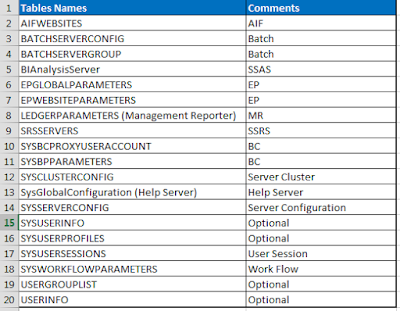










I'M NOW FULFILL FINANCIALLY BECAUSE OF THE LOAN I GOT FROM LFDS .I would like to bring this to the notice of the public about how i came in contact with LFDS after i lost my job and being denied loan by my bank and other financial institution due to my credit score. I could not pay my children's fees. I was behind on bills, about to be thrown out of the house due to my inability to pay my rent, It was during this period my kids were taken from me by foster care. Then i set out to seek for funds online where i lost $3,670 that i borrowed from friends which i was rip off by two online loan companies. Until i read about:Le_Meridian Funding Service (lfdsloans@outlook.com / lfdsloans@lemeridianfds.com) somewhere on the internet, Still wasn't convince because of what i have been through until a relative of mine who is a clergy also told me about the ongoing loan scheme of LFDS at a very low interest rate of 1.9%% and lovely repayment terms without penalty for default of payment. I have no choice than to also contact them which i did through text +1-989-394-3740 and Mr Benjamin responded back to me That day was the I'M best and greatest day of my life which can never be forgotten when i receive a credit alert of $400,000.00 Usd loan amount i applied for. I utilized the loan effectively to pay up my debts and to start up a business and today i and my kids are so happy and fulfill. You can as well contact them through email: (lfdsloans@outlook.com / lfdsloans@lemeridianfds.com) WhatsApptext helpline: +1-989-394-3740 Why am i doing this? I am doing this to save as many that are in need of a loan not to be victim of scams on the internet. Thanks and God bless you all, I'm Oleksander Artem from Horizon Park BC , Ukrain.
ReplyDeleteNicely you explained everything in your article. Thanks for your information, this is nice and helpful… Definitely going to share this article to my friends.
ReplyDeleteIndia VPS Hosting